Download Free Word & PDF Portrait & Landscape Label Per Page Templates
Posted by SAMIR RAJ
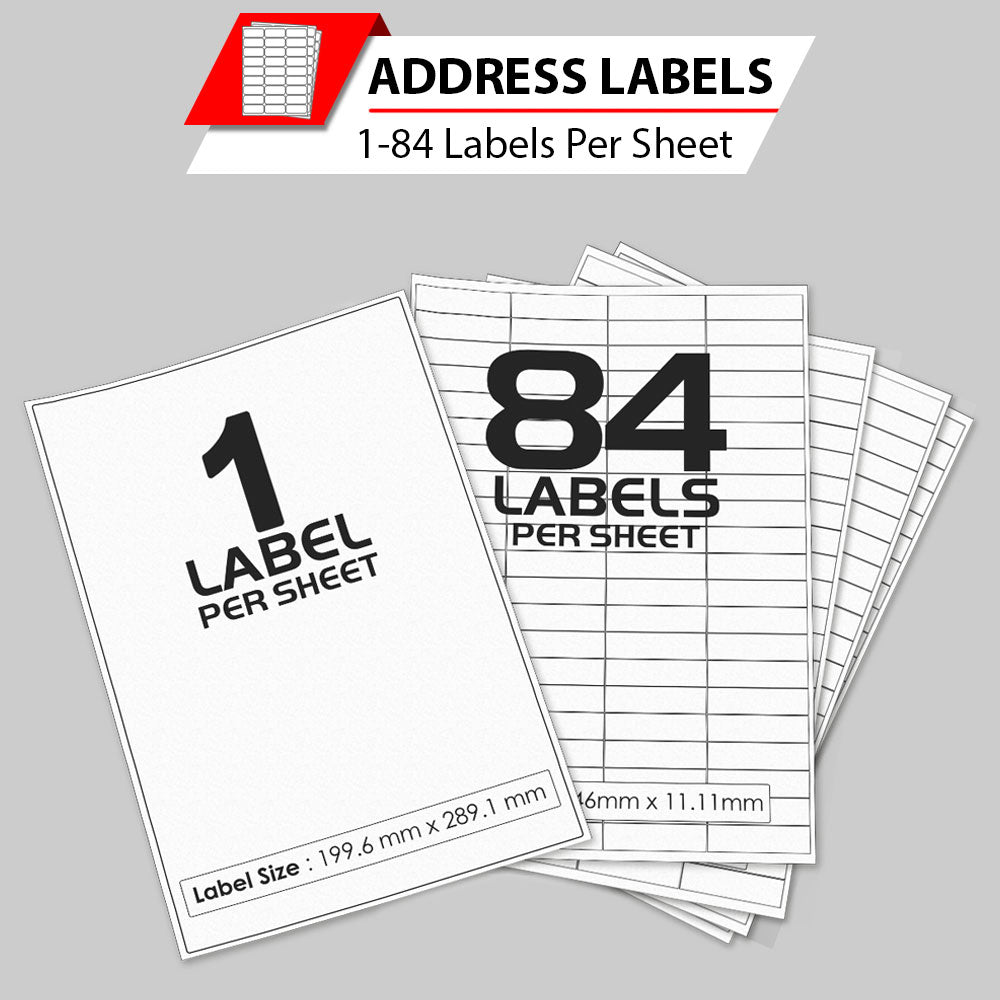
Free Word & PDF Label Per Page Templates
Download Portrait & Landscape Templates To Print Rectangular Labels Per Page with Rounded Corners
Accurate ~ Compatible ~ Easy To Use :
Use the table below to find a template for the blank labels you want to print. The table is sorted by the number of labels per sheet (smallest to largest); click on a label code to view all of the templates available for that size (and download the one you need).
Rectangular Labels with Rounded Corners - Label Printing Templates
Top Tips
- Word templates can be edited using any software that is capable of processing Word’s .docx file format (e.g. Word, Pages, LibreOffice), while the PDF templates can only be edited using a graphics package (e.g. Photoshop, InDesign).
- If prompted, select “save” (rather than open), before using your software to open your saved template (File > Open).
- You may need to click on the “Enable Editing” button/banner before you can make any changes to your template.
- If you can’t see the outline of the labels in a Word template, you need to turn on table gridlines (visit our Label Printing Guide to find out how).
Once you have designed your template, always do a test print onto blank paper before printing onto your labels; this will allow you to check the accuracy of your template and your printer’s alignment – and make any necessary adjustments required to get the best possible alignment – before you put your labels in your printer.
Looking for labels & codes?
We appreciate that some people will be using software or label designs that rely on the use of codes; some of our label sizes are the same as those which means that you can use our label products (along with our template and advice pages) AND continue to use your existing software and/or templates.
These Word Templates & PDF Templates have been tested for accuracy as of Autumn/Winter 2016. Every single template we provide has been set up by our Template Team & thoroughly reviewed before being added to our website to ensure that they are 100% compatible with our label products, easy to use for beginners and experts, and as trouble-free as it is possible for a label template to be! Should you experience any problems with our templates, please get in touch with our Customer Service Team.

